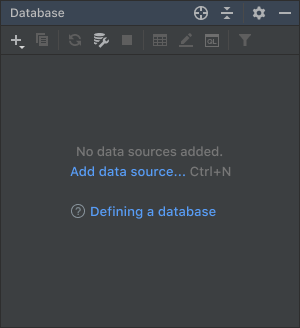Empty state
Provide instructions in an empty UI area on how to fill it with data. Empty UI areas described here are:
- Tool window, list, tree or table
- Details area in a master-detail layout
- Empty search results — TBD
Tool windows, lists, trees and tables
Instructional text for these UI areas consists of three parts:
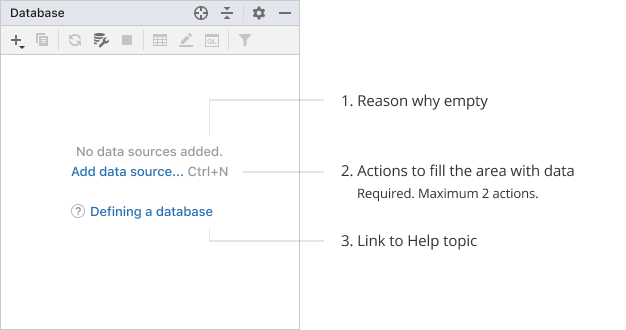
1. Reason why empty
Explain the current state.
The default pattern is “No [entity] added.” If added, created, configured or other such verbs act as synonyms in a particular case, use the verb added for consistency.
| Incorrect |
Correct |
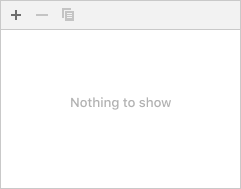 Avoid ”Nothing to show” as it is not informative. Avoid ”Nothing to show” as it is not informative. |
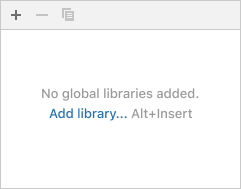 |
Make the reason descriptive:
Incorrect
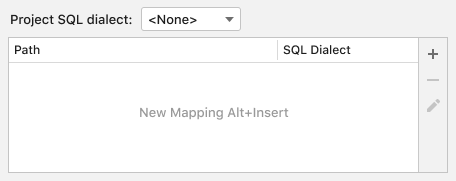 The word mapping introduces a new entity while there are already two in the table header — path and SQL dialect. In the instructions, it is better to use already existing entities to connect them to what users see on the screen.
The word mapping introduces a new entity while there are already two in the table header — path and SQL dialect. In the instructions, it is better to use already existing entities to connect them to what users see on the screen.
Correct
 The word “individual” is used in contrast with the project SQL dialect above the table. The verb specified is used instead of added because, in the table, SQL dialects are not added but selected from a drop-down list in the SQL Dialect column.
The word “individual” is used in contrast with the project SQL dialect above the table. The verb specified is used instead of added because, in the table, SQL dialects are not added but selected from a drop-down list in the SQL Dialect column.
2. Actions to fill the area
Required part. An action makes it easier to understand what to start with, instead of searching for the appropriate icon on the toolbar. It can also educate about the shortcut.
Use one or two actions. Three or more actions would make it harder to choose what to start from.
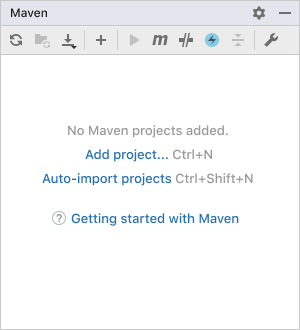
If an action opens a menu, open it at the same position where it would be opened with the corresponding toolbar button. This would explain which toolbar icon opens the menu.
If an action cannot be tied to a link, explain what to do.
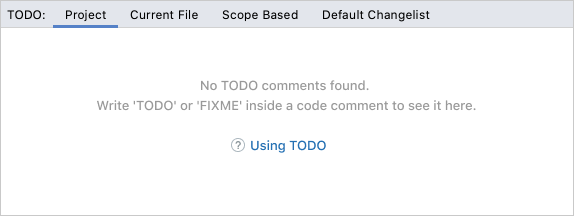
Hide the area’s toolbar if it does not have the same action as in the empty state. Usually, all other toolbar actions are not relevant in this case.
Incorrect
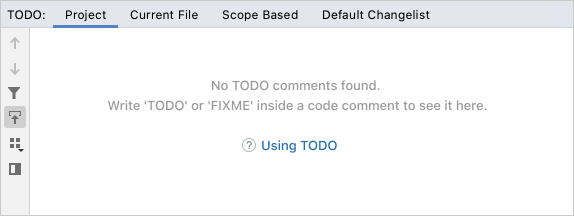
3. Help topic
Tool windows: provide a link to a help topic that explains the functionality. Add the question mark icon in the beginning.
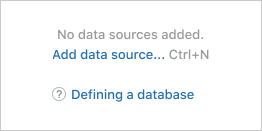
Tables, trees and lists: provide instructions according to the Context help rules. Smaller UI areas rarely require an in-depth explanation compared to complex tool windows. A short help text should be enough, and it does not require switching contexts.
Incorrect
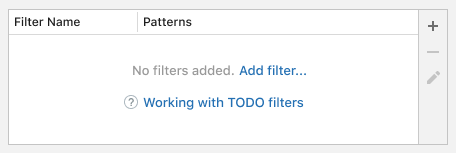 Do not use a help topic link in a table and UI areas other than tool windows.
Do not use a help topic link in a table and UI areas other than tool windows.
Correct
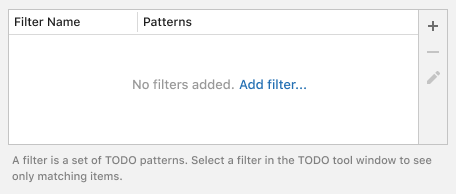 Place an inline help text under the table.
Place an inline help text under the table.
Writing guidelines
See Punctuation and Capitalization.
Make the reason text short and descriptive. See Writing short and clear.
In actions, avoid words that describe physical actions like press or click — they are obvious from how the link works.
Avoid saying add new. Just use add because all that is added is new in the context of an empty UI area.
Master-detail layout
Provide only the action part for the detail area in a master-detail layout. The detail area is filled when an item is selected in the master part. This behavior is obvious and does not need to be explained.
The default pattern for the action is “Select [entity] to configure”.
The master area is usually a list or a tree, its empty state instructions should follow the guidelines for lists and trees.
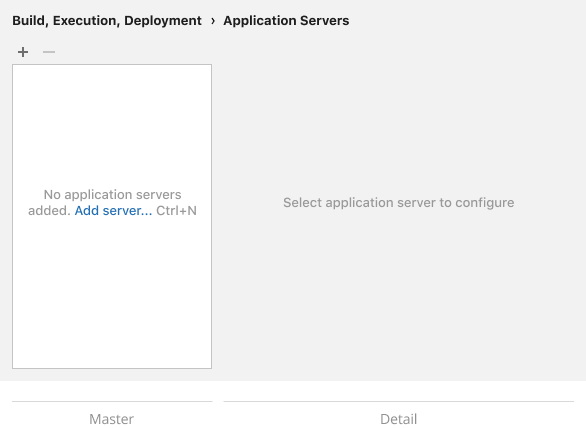
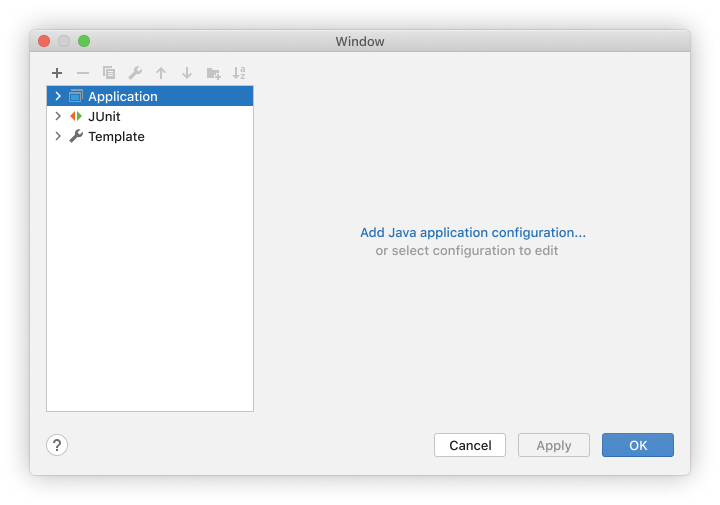 The “Add Java application configuration” link is a shortcut to creating a new configuration instead of clicking the + button in the toolbar.
The “Add Java application configuration” link is a shortcut to creating a new configuration instead of clicking the + button in the toolbar.
Sizes and placement
Minimum text width is 40 characters. If an area is too narrow to show the minimum text width, show text in area fields, and if no fields are left, under the area borders.
Use non-breaking spaces in an action name and shortcut, so it is not split into two lines.
Use non-breaking spaces for articles and prepositions in the instructional text.
Incorrect
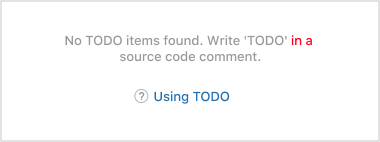
Correct
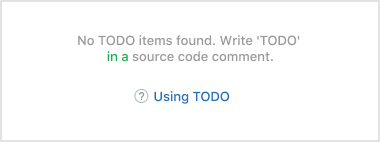
The text is center-aligned. If possible, the center for the help topic link should be calculated with an 16 px inset on the left. This helps visually align the help link with the lines above it.
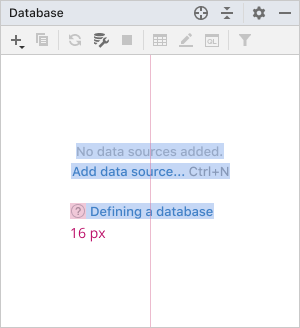
Fields and vertical spaces:
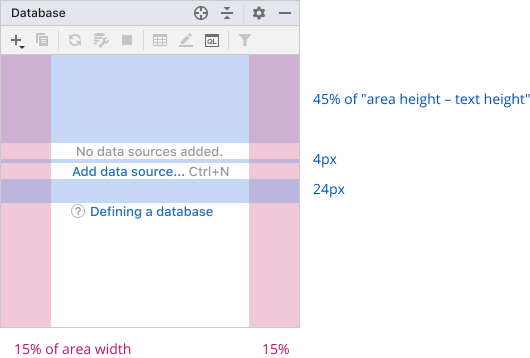
The text should wrap when a UI area’s width changes:
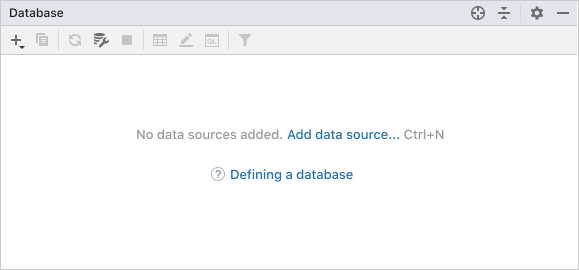
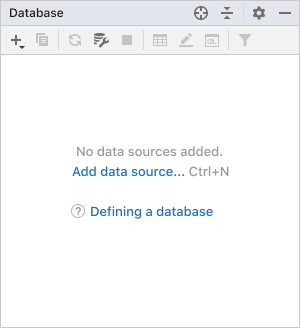
Style
The link should not be underlined.
In Darcula: